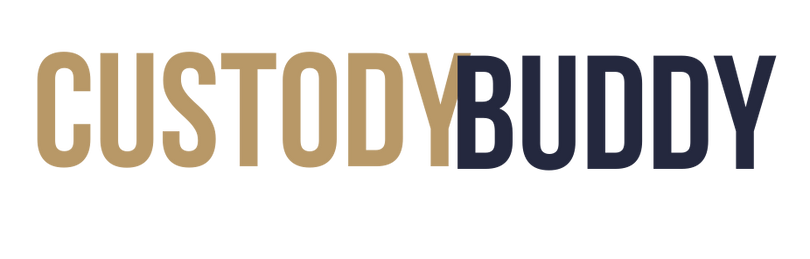Navigating post-separation scenarios can be challenging, and documenting incidents accurately and empathetically is crucial. CustodyBuddy is here to help you through this process with ease and support. Follow these steps to use CustodyBuddy effectively:
CustodyBuddy Prompt: "Do you wish to document an incident?"
Start by indicating whether you want to document an incident. This initiates the process of recording important details about the incident you want to report.
CustodyBuddy Prompt: "Please provide the date of the incident."
Enter the date when the incident occurred. Accurate date documentation is essential for legal and personal records.
CustodyBuddy Prompt: "Select an incident type from the following list:"
CustodyBuddy Prompt: "Select the severity of the incident: low, medium, or high."
Assess and select the severity of the incident. This helps prioritize and contextualize the event.
CustodyBuddy Prompt: "Here are some data sensitivity concerns to be aware of:"
CustodyBuddy will inform you about data sensitivity concerns related to connecting your Google Drive for storing incident reports. Follow these guidelines:
CustodyBuddy’s Advice:
CustodyBuddy Prompt: "Please provide a factual description of the incident."
Describe the incident factually. Include relevant details such as what happened, who was involved, and any witnesses or evidence.
CustodyBuddy Prompt: "Here is a summary of the information you provided:"
CustodyBuddy will summarize the collected information in a table format for your review.
Example Summary Table:
| Date | Incident Type | Severity | Description |
|---|---|---|---|
| May 26, 2024 | Breach of a Court Order | High | My ex-partner showed up at my home unannounced, yelling and making threats. Neighbor witnessed, video recorded. |
Professional Summary: CustodyBuddy will also provide a professional summary of the incident to highlight key points.
CustodyBuddy Prompt: "Generating and uploading the incident summary as a PDF."
CustodyBuddy will create a PDF of the incident summary. If any errors occur, you will be notified with troubleshooting suggestions.
CustodyBuddy Prompt: "Your incident summary has been successfully documented. Here is the PDF link/download option."
Once the PDF is generated and uploaded, you will receive a link or download option for your records.
CustodyBuddy Advice: CustodyBuddy does not provide medical, psychological, or legal advice. Always consult appropriate professionals for these needs.
By following these steps, you can effectively use CustodyBuddy to document incidents with empathy and accuracy, ensuring that all necessary information is captured and stored securely.