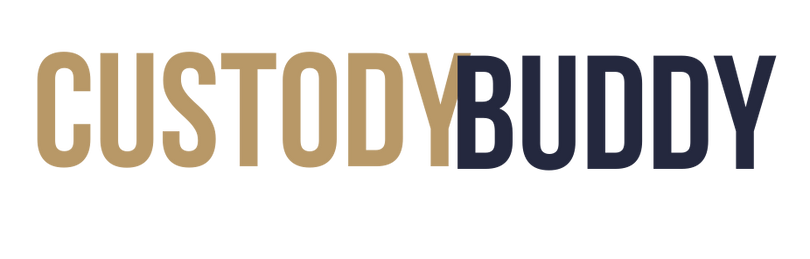CustodyBuddy is a free tool powered by OpenAI’s ChatGPT. It’s designed to help you document and report incidents that occur during custody disputes. Follow this step-by-step guide to create your account, access the latest version of CustodyBuddy, and generate clear, professional summaries of your custody-related incidents.
To start using CustodyBuddy, you'll need to create an account with ChatGPT. Here’s how:
Once you have a ChatGPT account, head over to the most up-to-date version of the CustodyBuddy tool. This version is constantly updated to ensure the best performance and latest features.
Click here for the latest version of CustodyBuddy
Once you’re on the CustodyBuddy page, you can immediately start reporting incidents for free.
After accessing CustodyBuddy, begin by typing a brief description of the incident in your own words. Don’t worry if your description feels emotional—CustodyBuddy will help rephrase it into a professional format.
Example:
After submitting your description, CustodyBuddy will automatically categorize the incident for you. Categories might include:
Why This Matters: Categorization makes it easier to track different types of issues over time and gives your legal team a clear understanding of what has occurred.
If you didn’t include a date in your description, CustodyBuddy will prompt you to add one. Documenting the exact date of each incident is crucial for legal purposes.
Example:
CustodyBuddy will assess the severity of the incident based on its impact on your child and any legal agreements. Incidents are rated as:
Once the incident is categorized and assessed, CustodyBuddy will generate a neutral, professional summary of the incident. This summary will focus on facts and be presented in a way that’s ready for legal purposes.
Example:
For easy tracking and presentation, CustodyBuddy will organize your report into a structured table format, including details like the date, incident type, severity level, and professional summary.
| Date | Incident Type | Severity | Description | Professional Detailed Summary |
|---|---|---|---|---|
| September 5, 2024 | Cancelled Visitations | Medium | My ex canceled a visitation without any notice. | On September 5, 2024, a medium-severity incident occurred when the other parent canceled a scheduled visitation without prior notice, disrupting the agreed schedule. |
| August 29, 2024 | Child Involved in Adult Disputes | High | Ex yelled at me about finances in front of our child. | On August 29, 2024, a high-severity incident occurred when the other parent raised financial issues in a heated argument during a child exchange, involving the child in adult matters. |
After completing your report, it’s important to review it with your lawyer or mediator to ensure all incidents are clearly documented. While CustodyBuddy helps you prepare these reports, it’s not a substitute for professional legal advice.